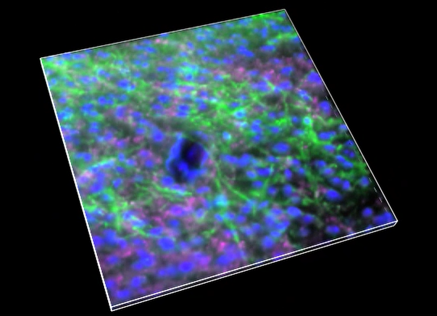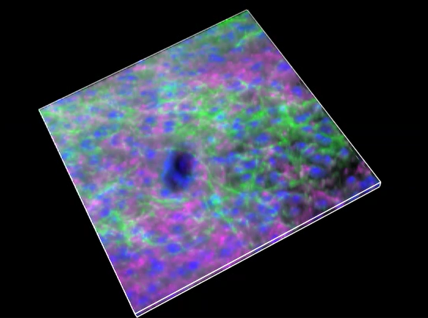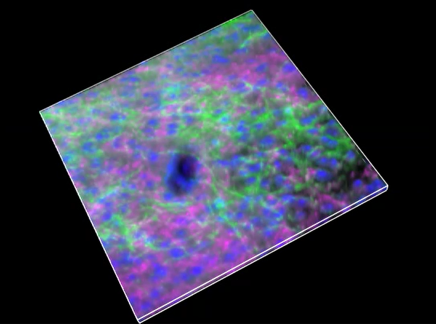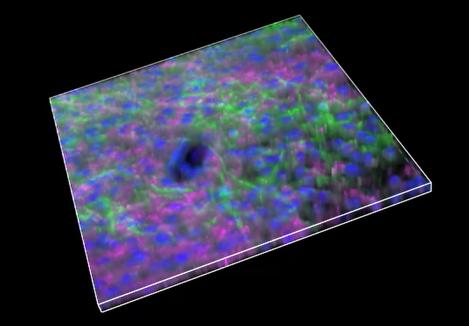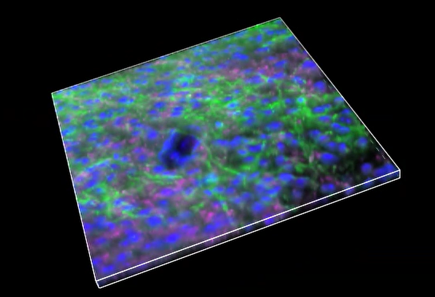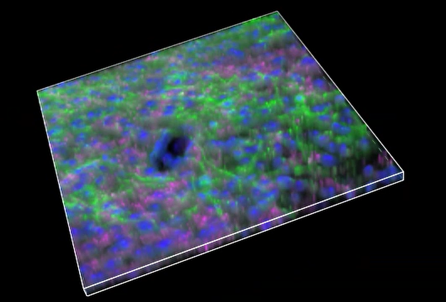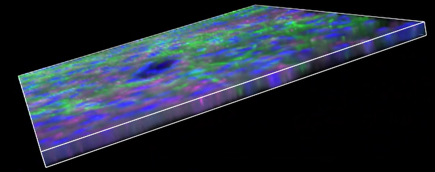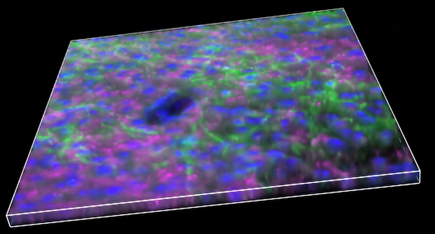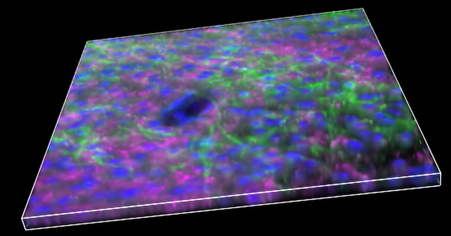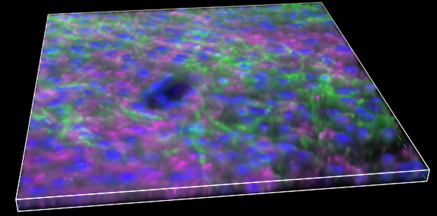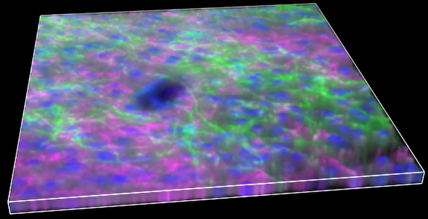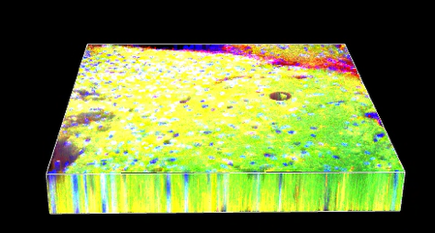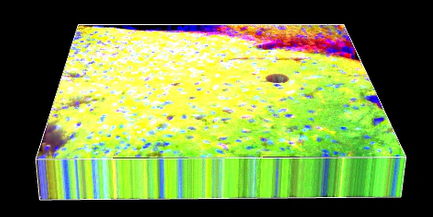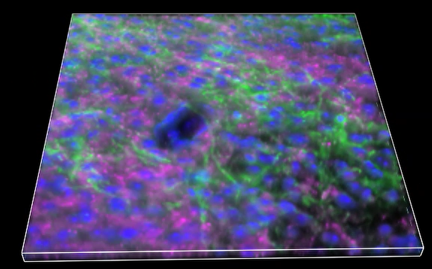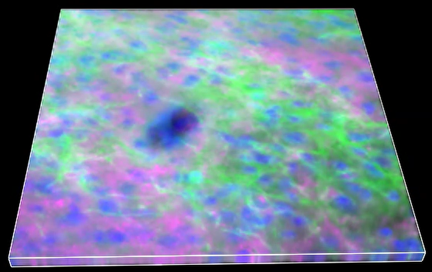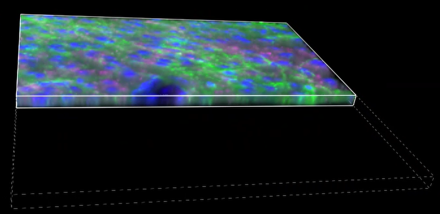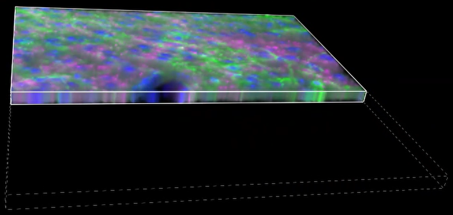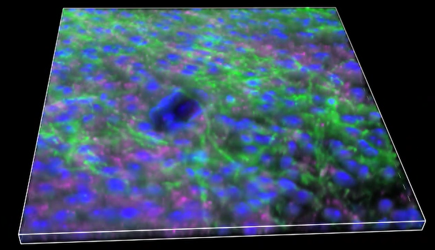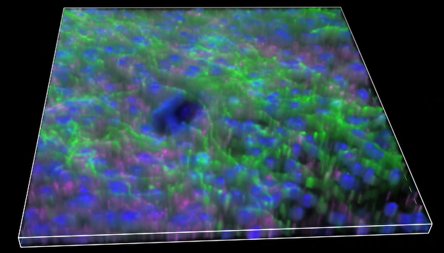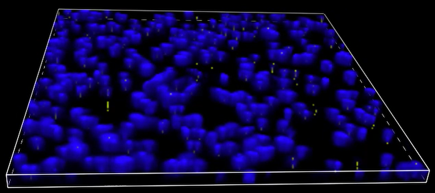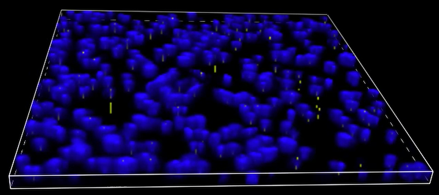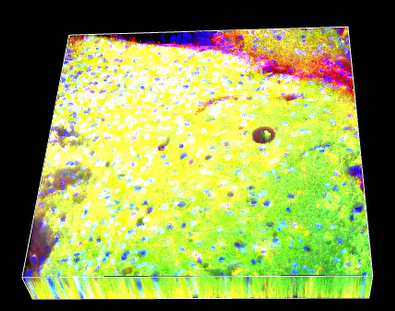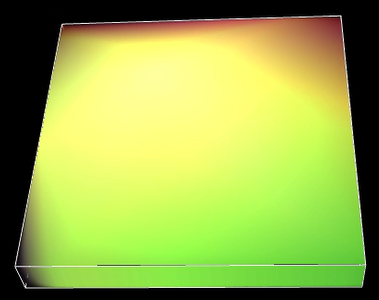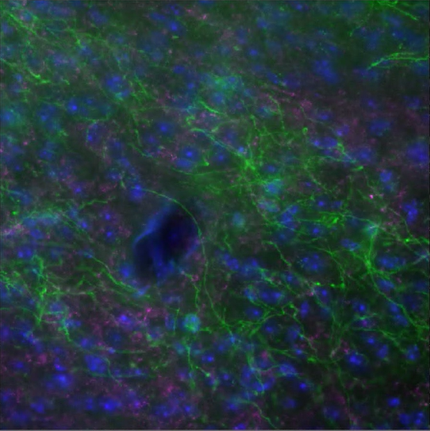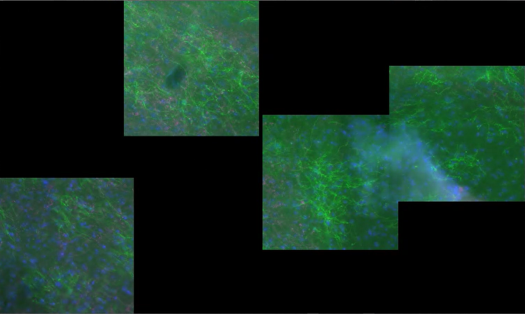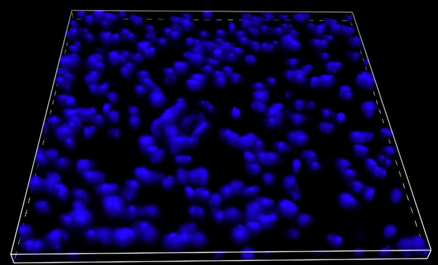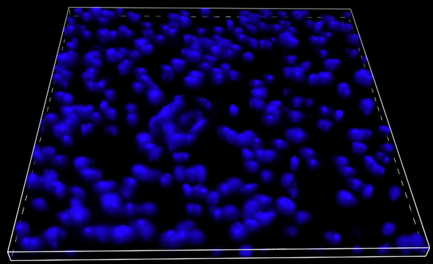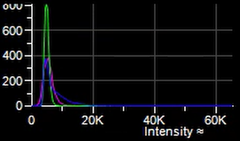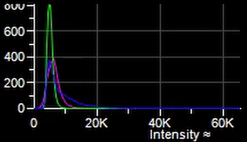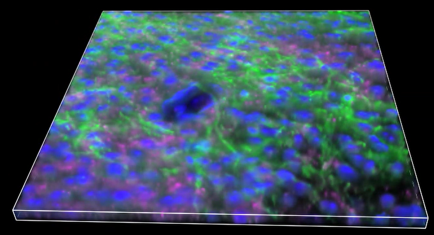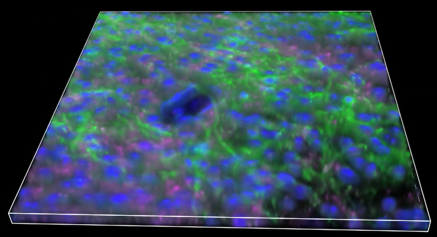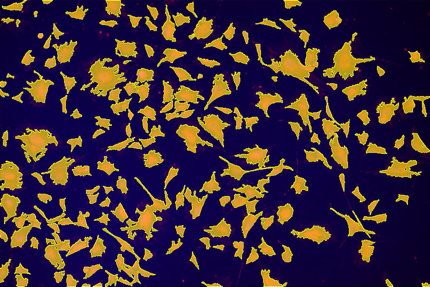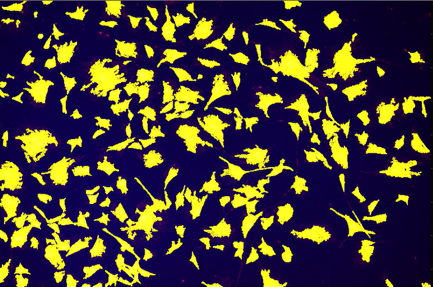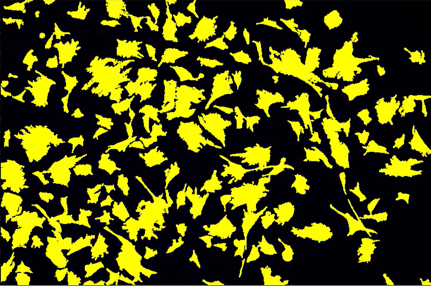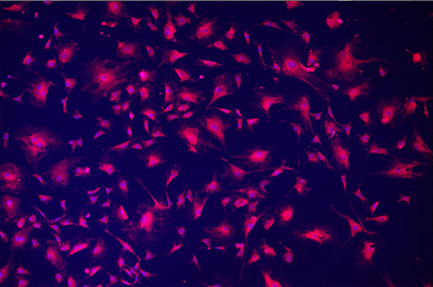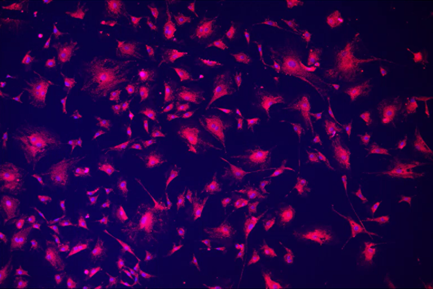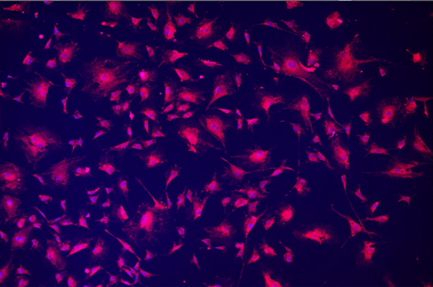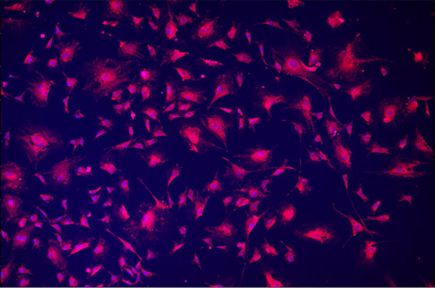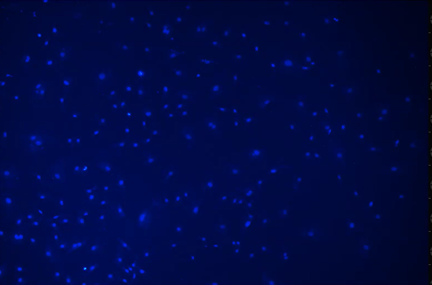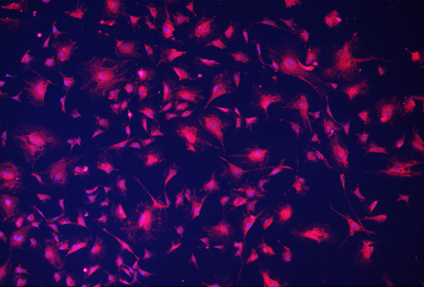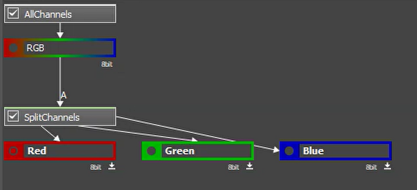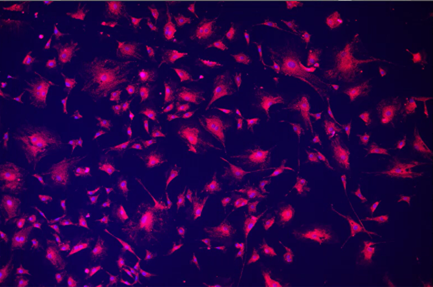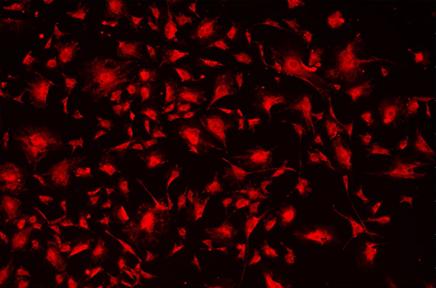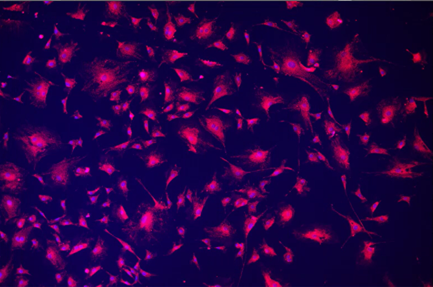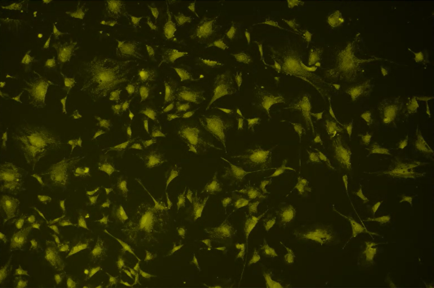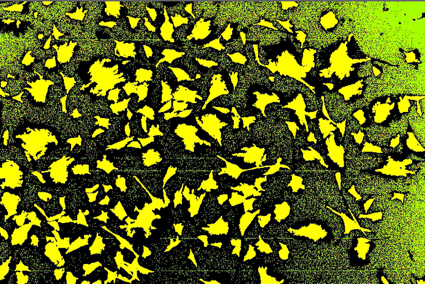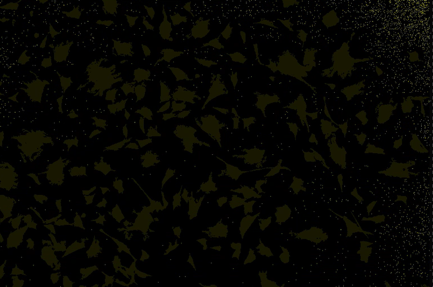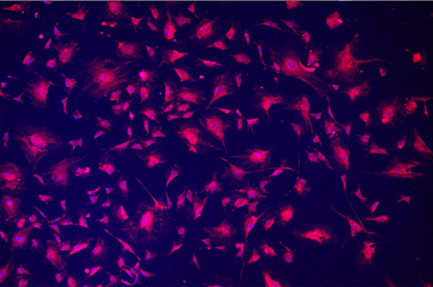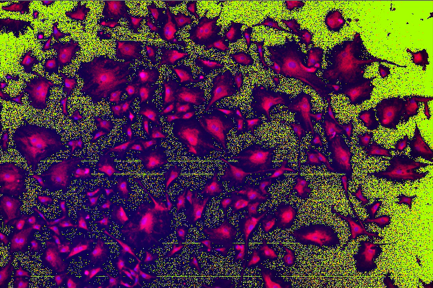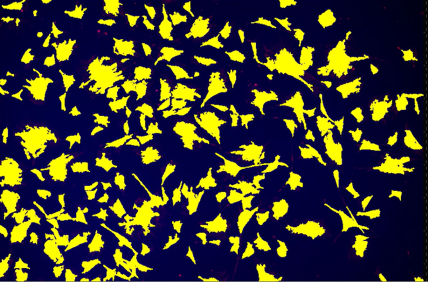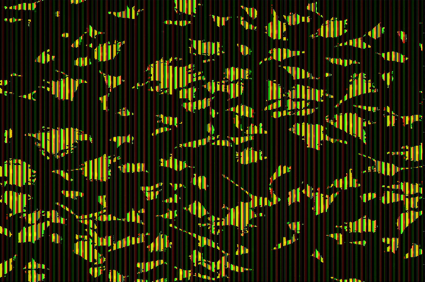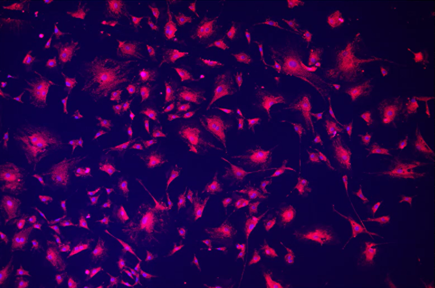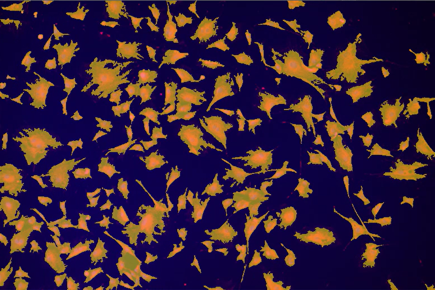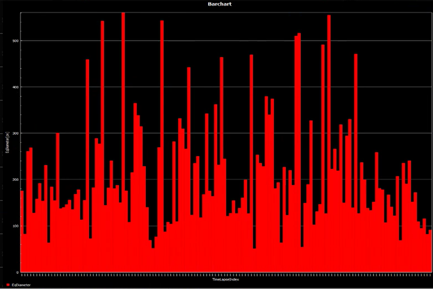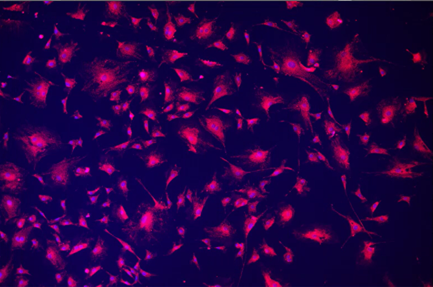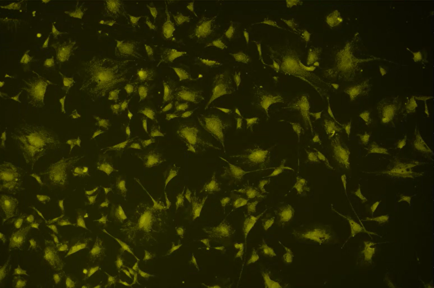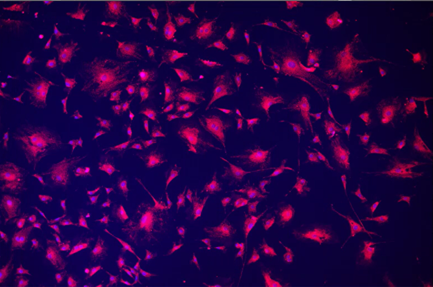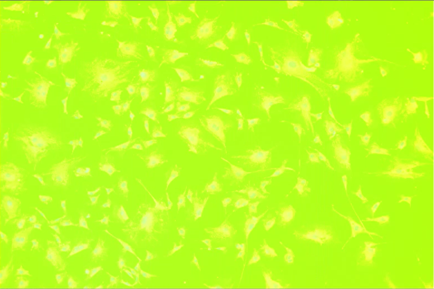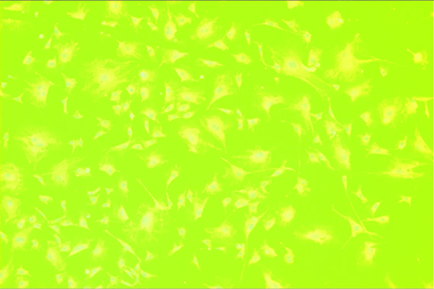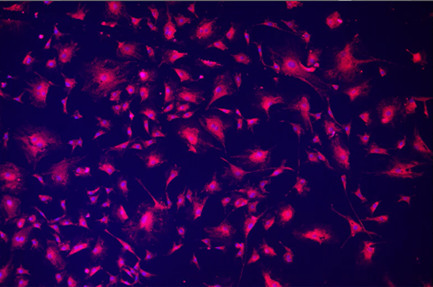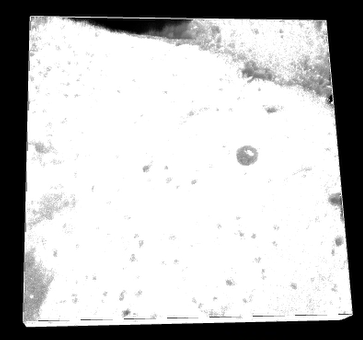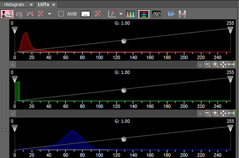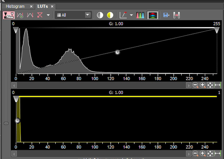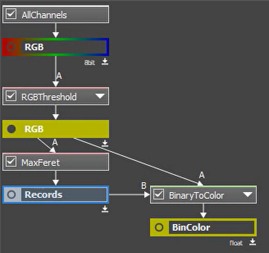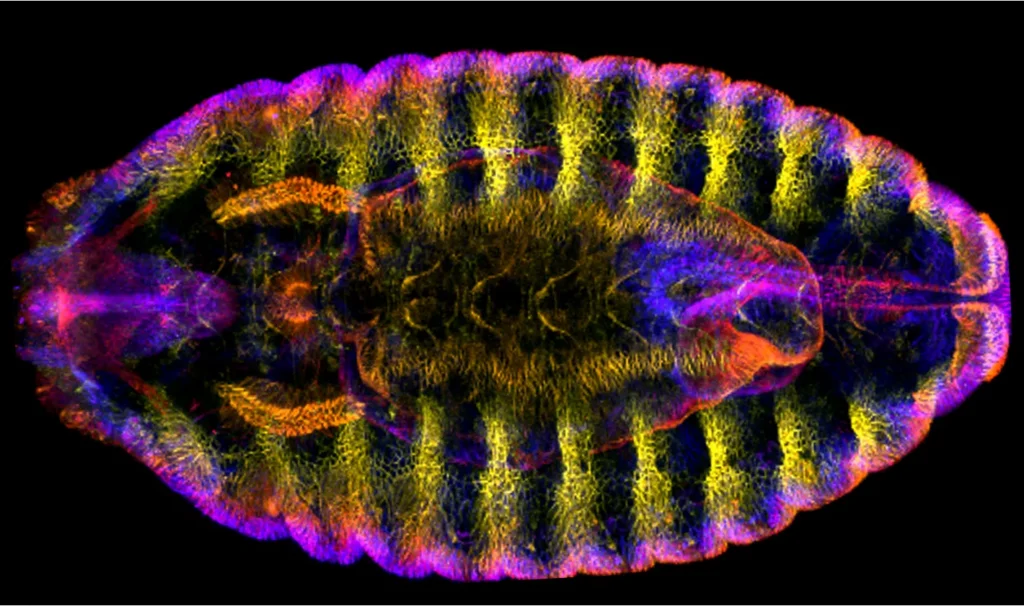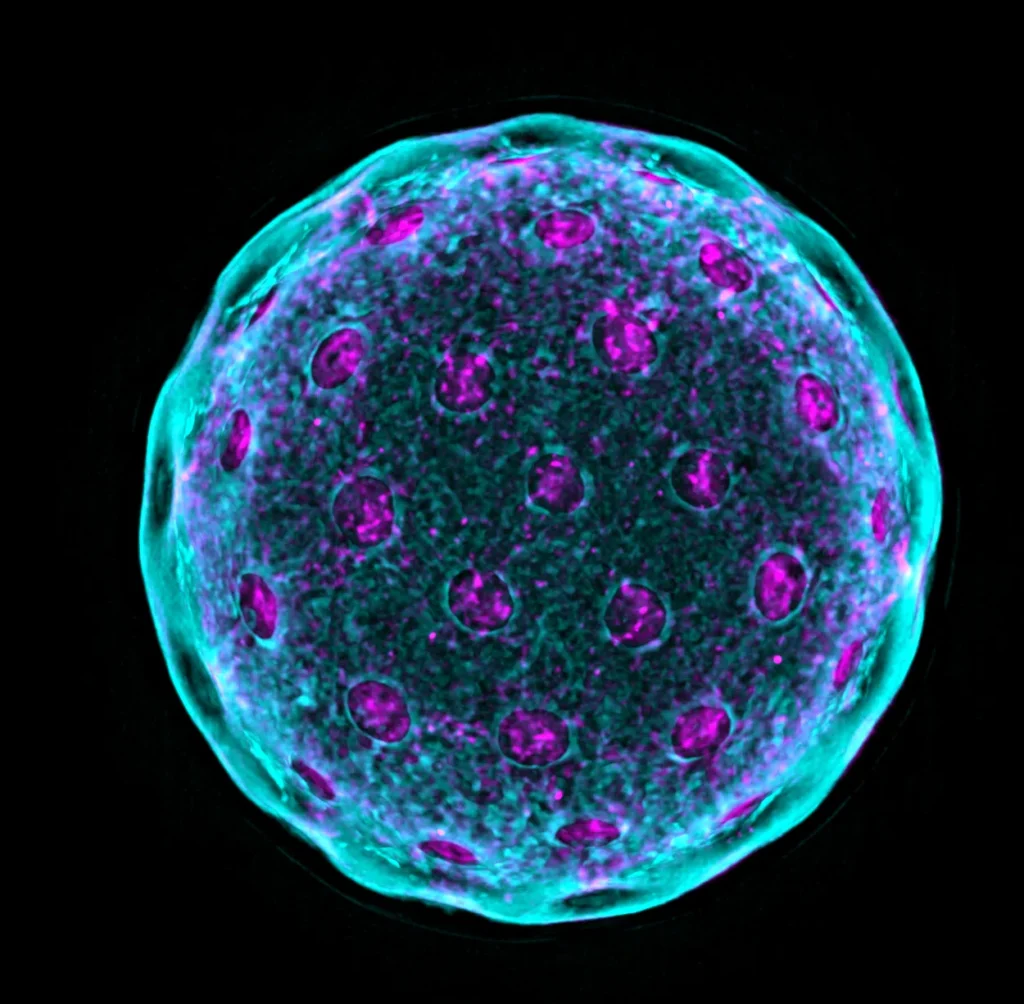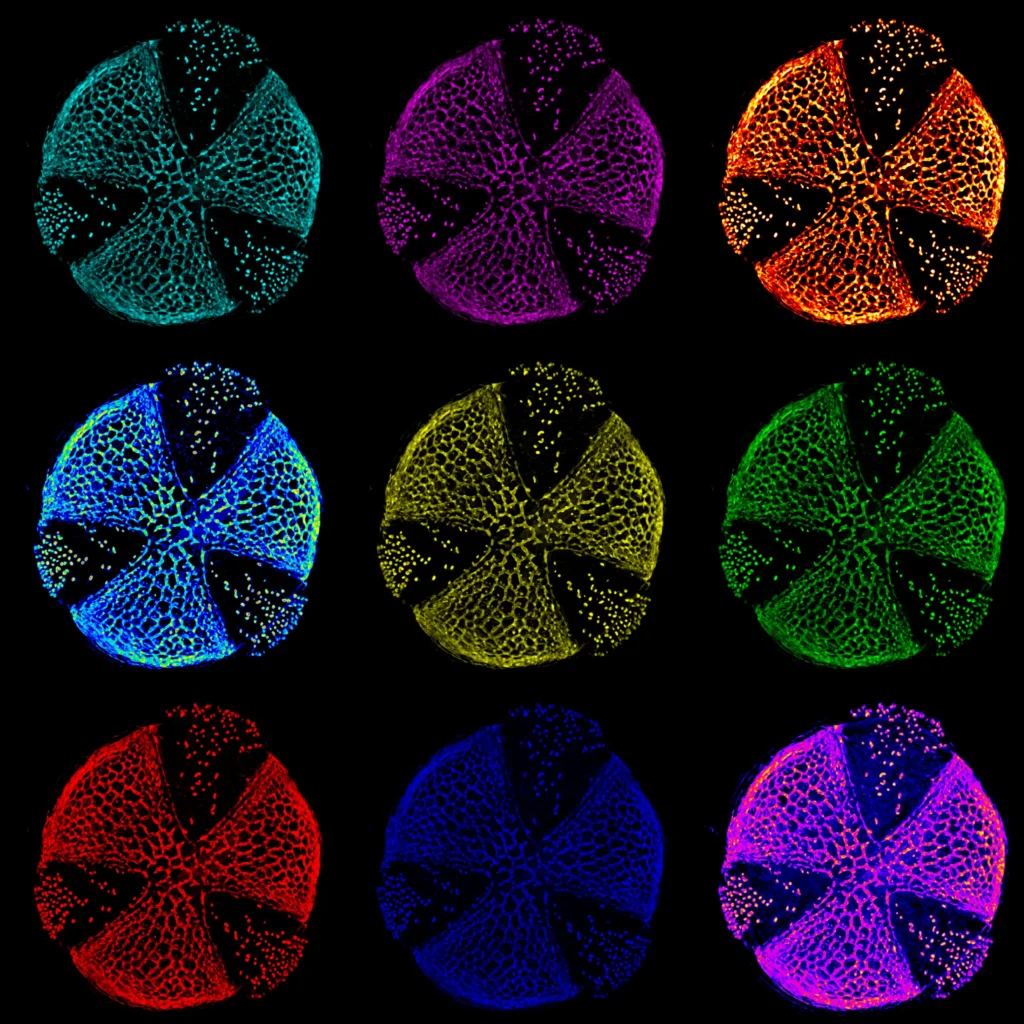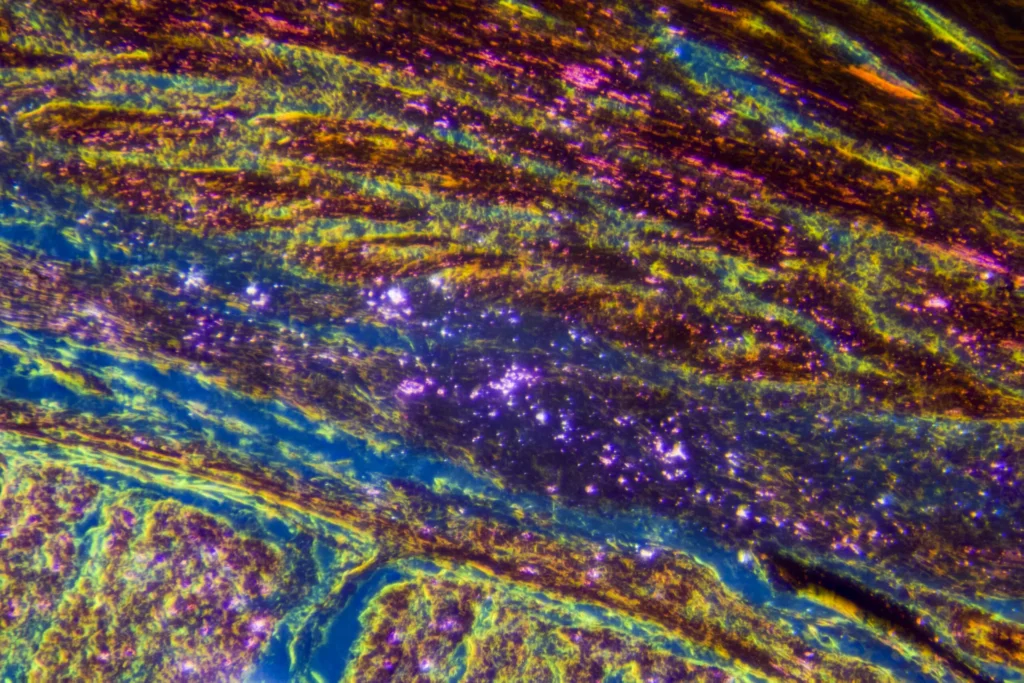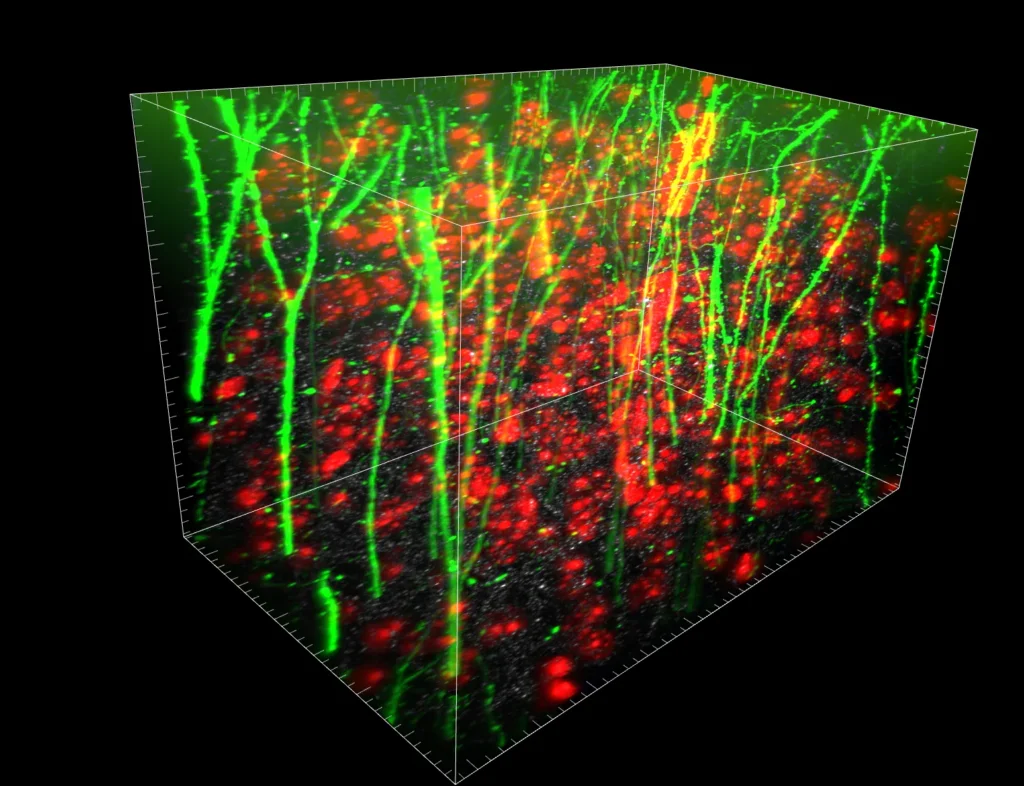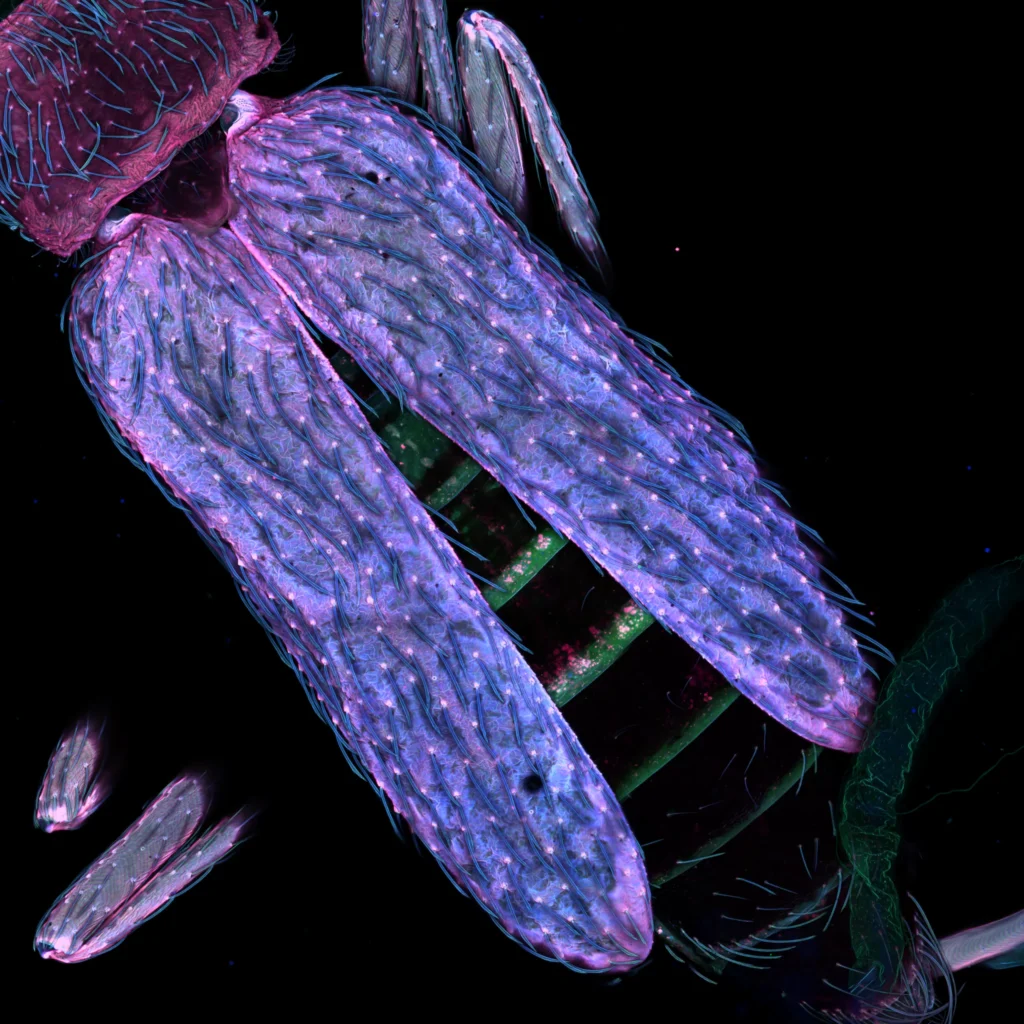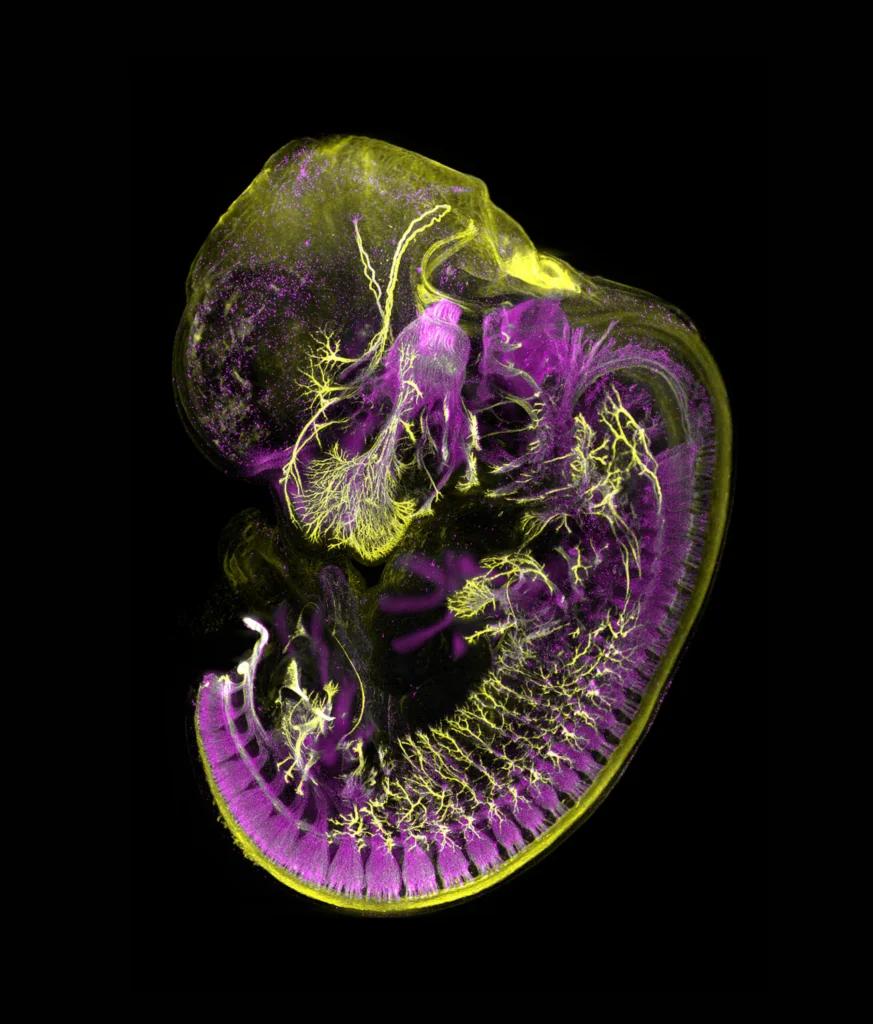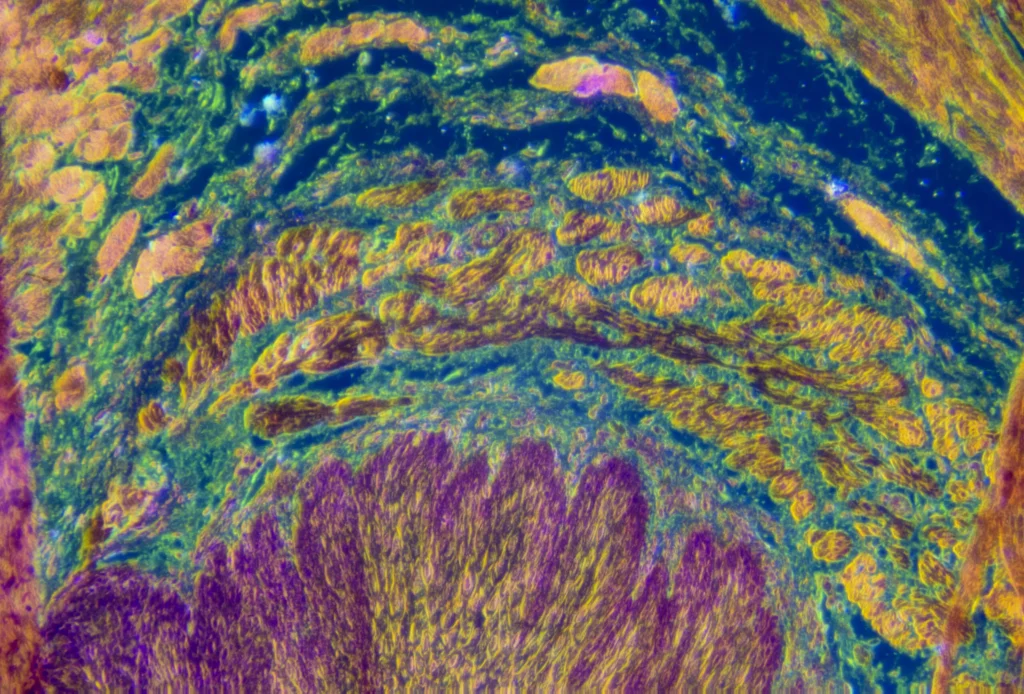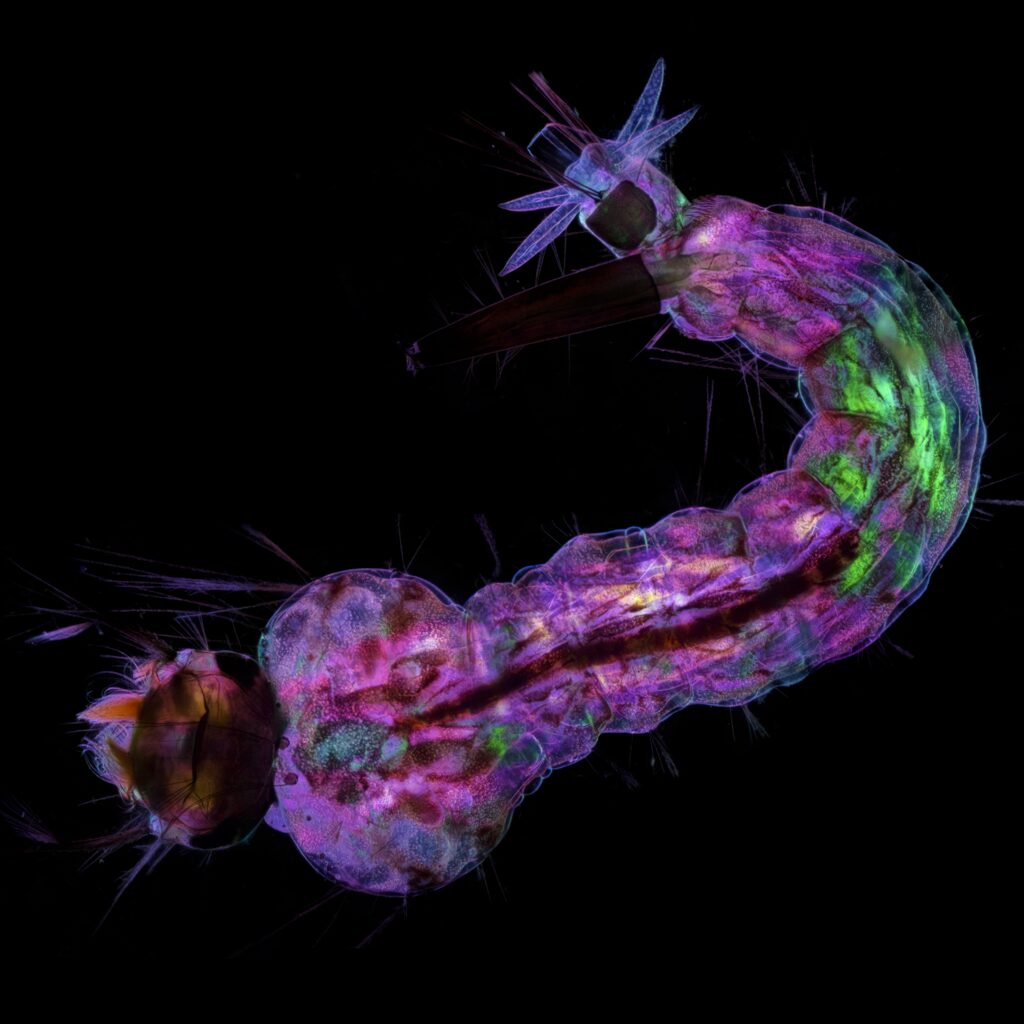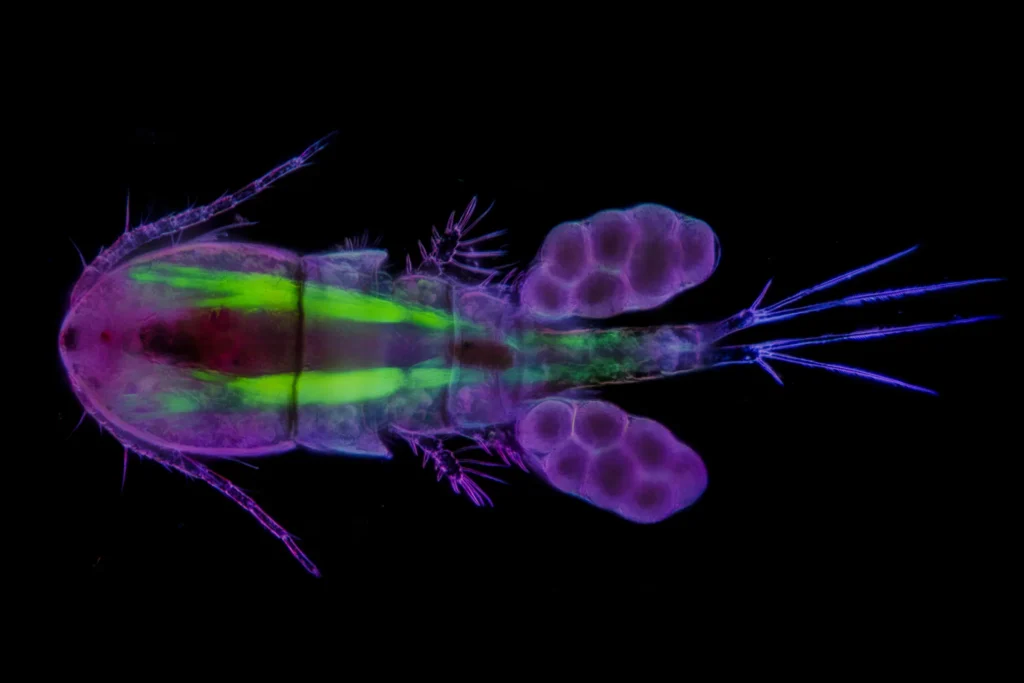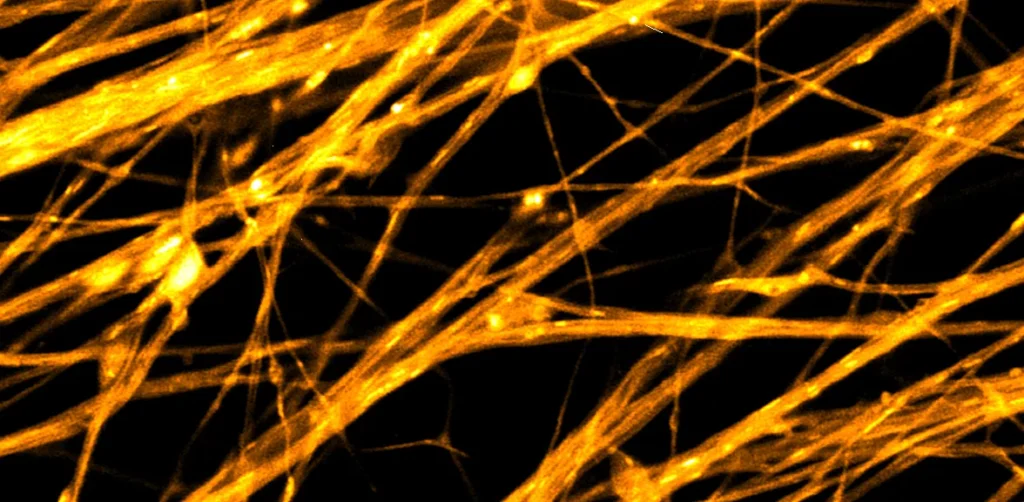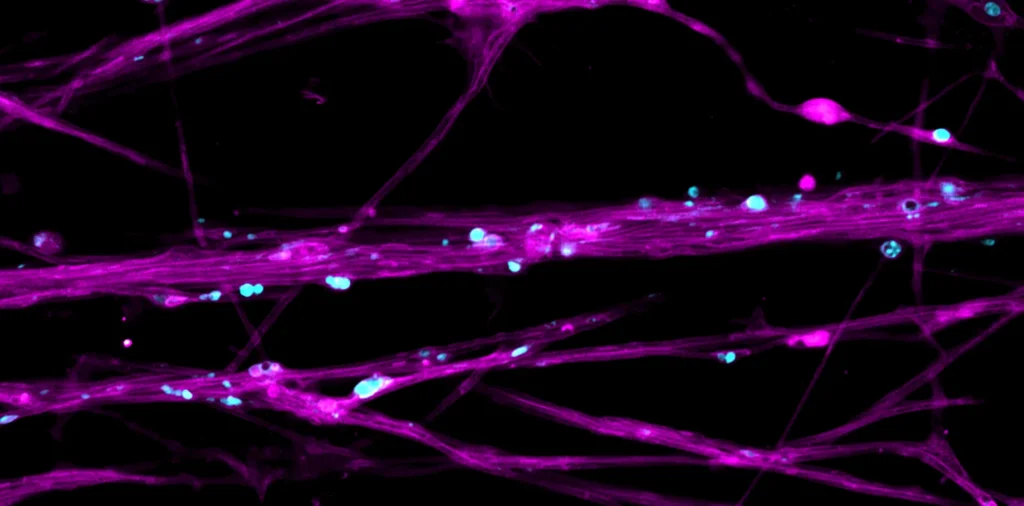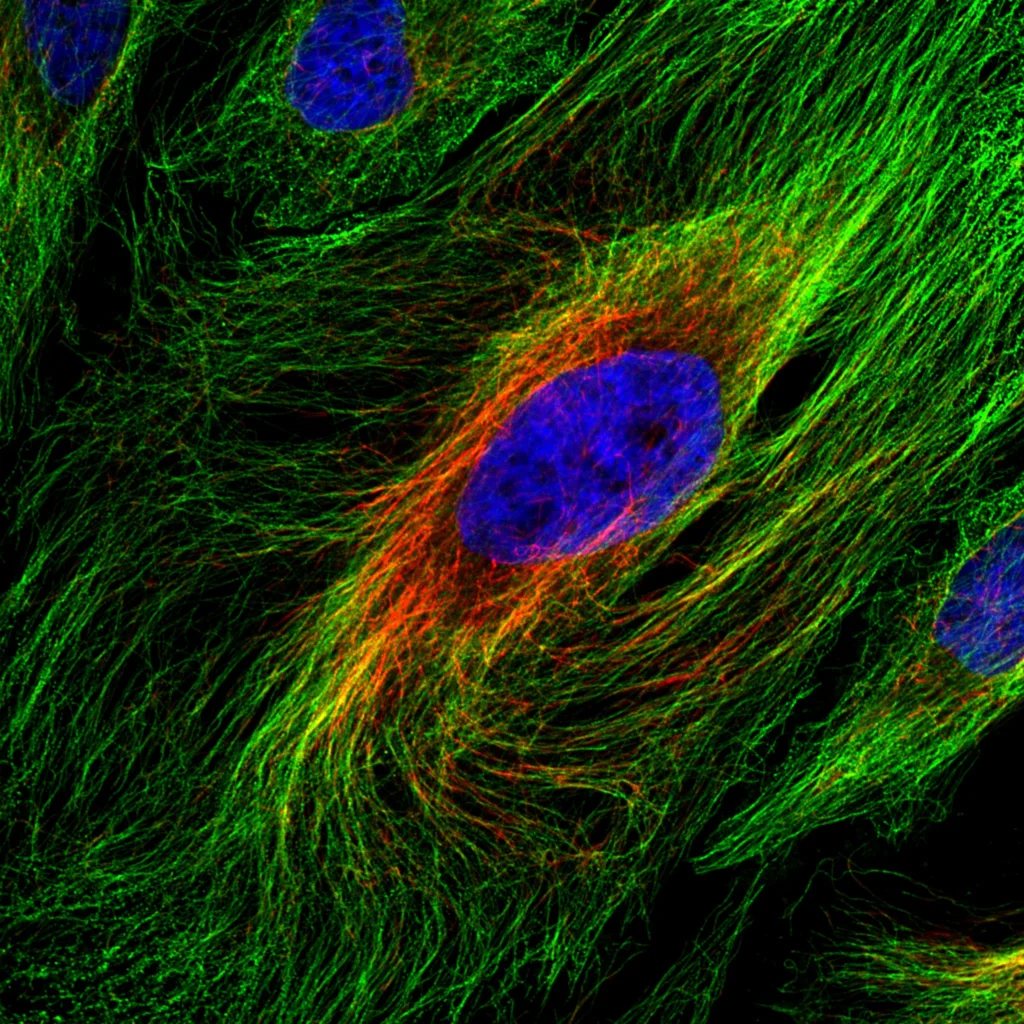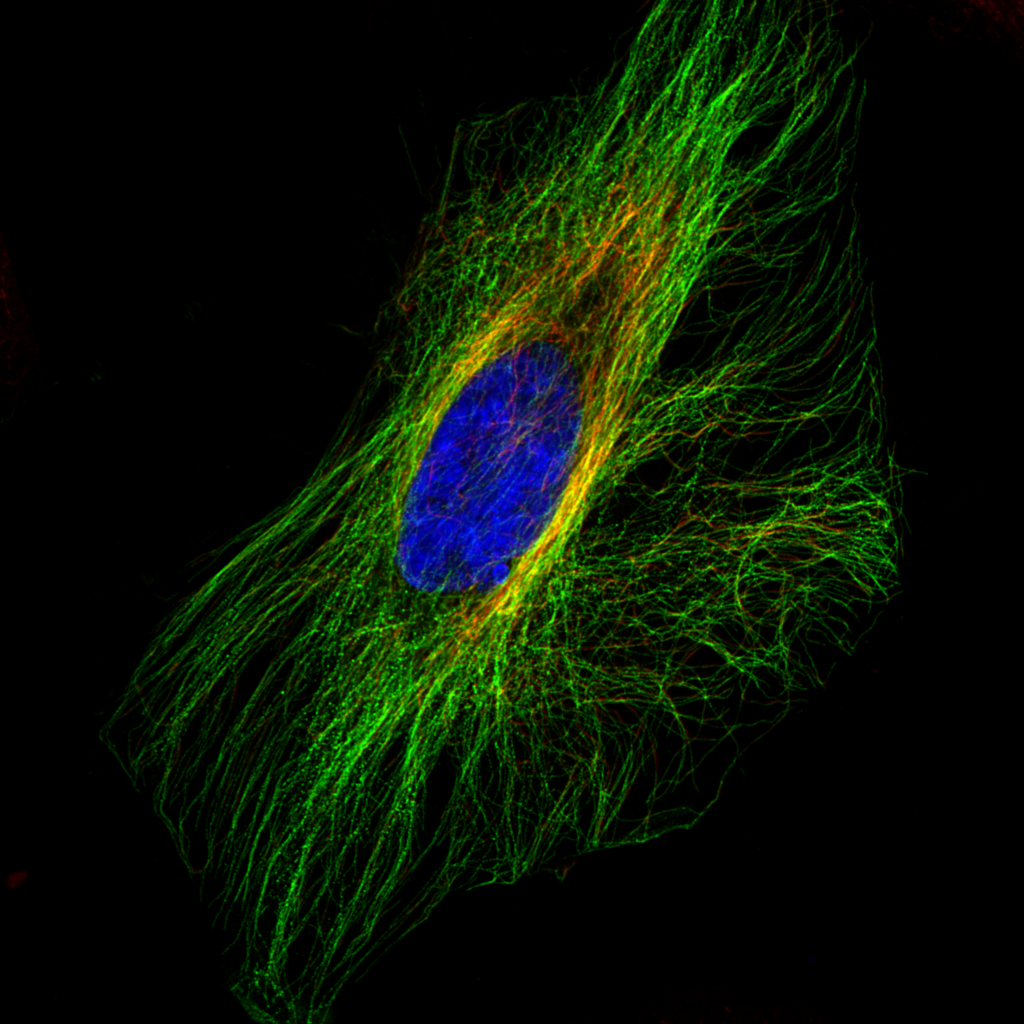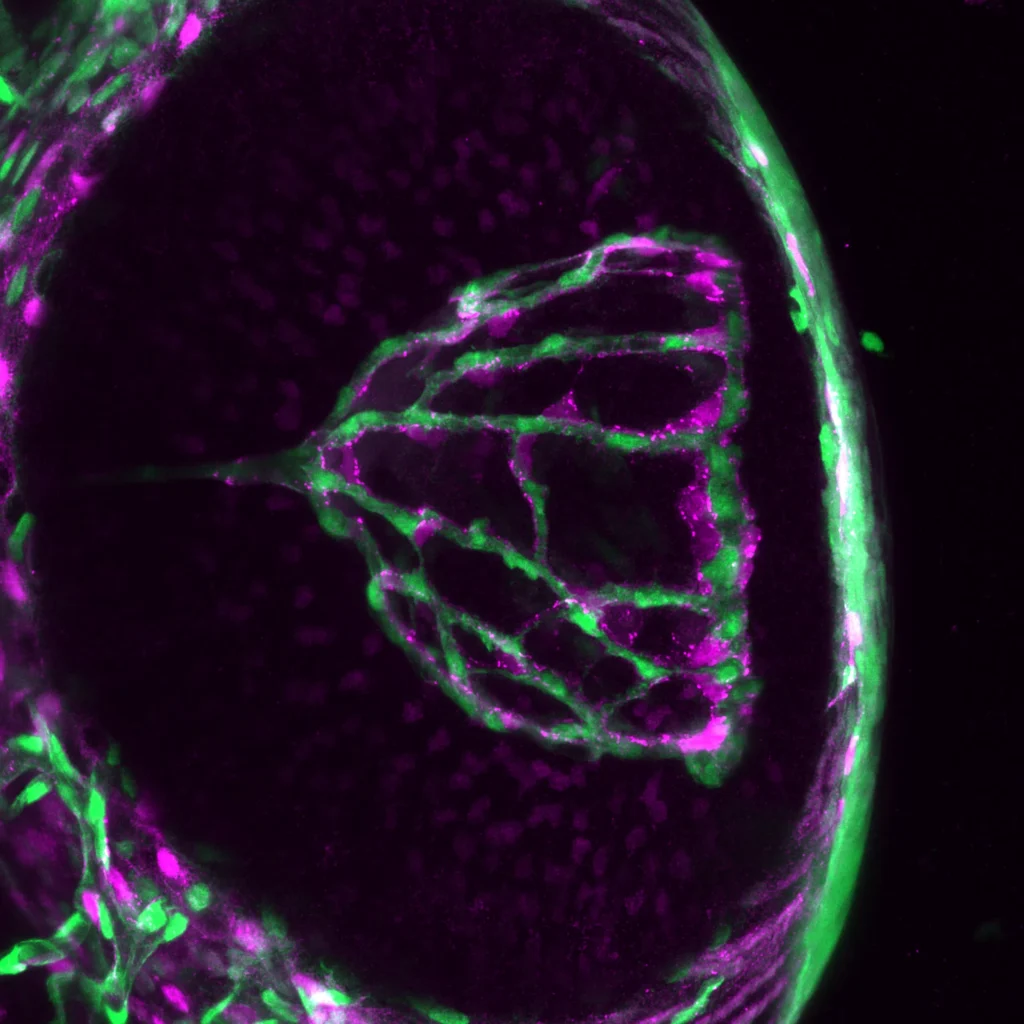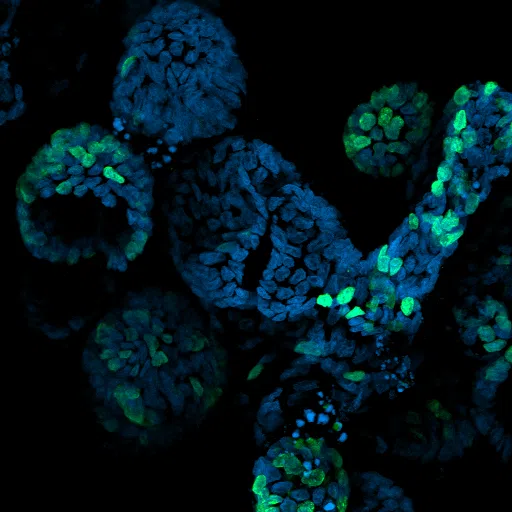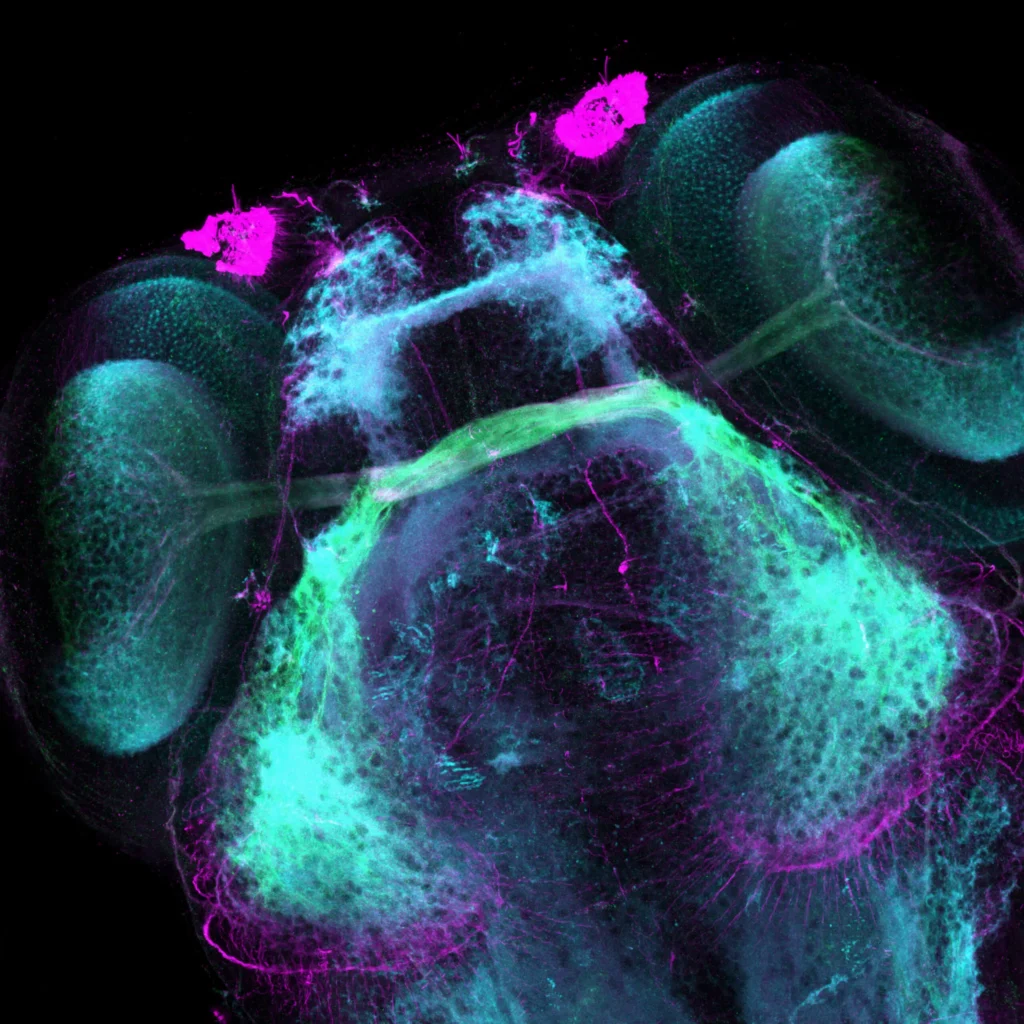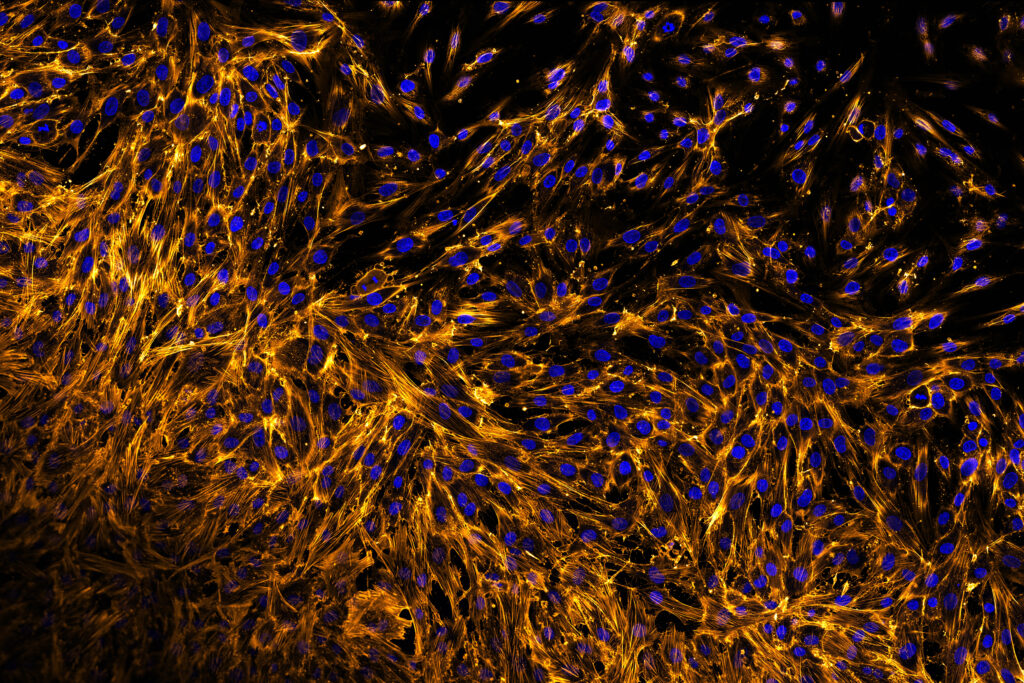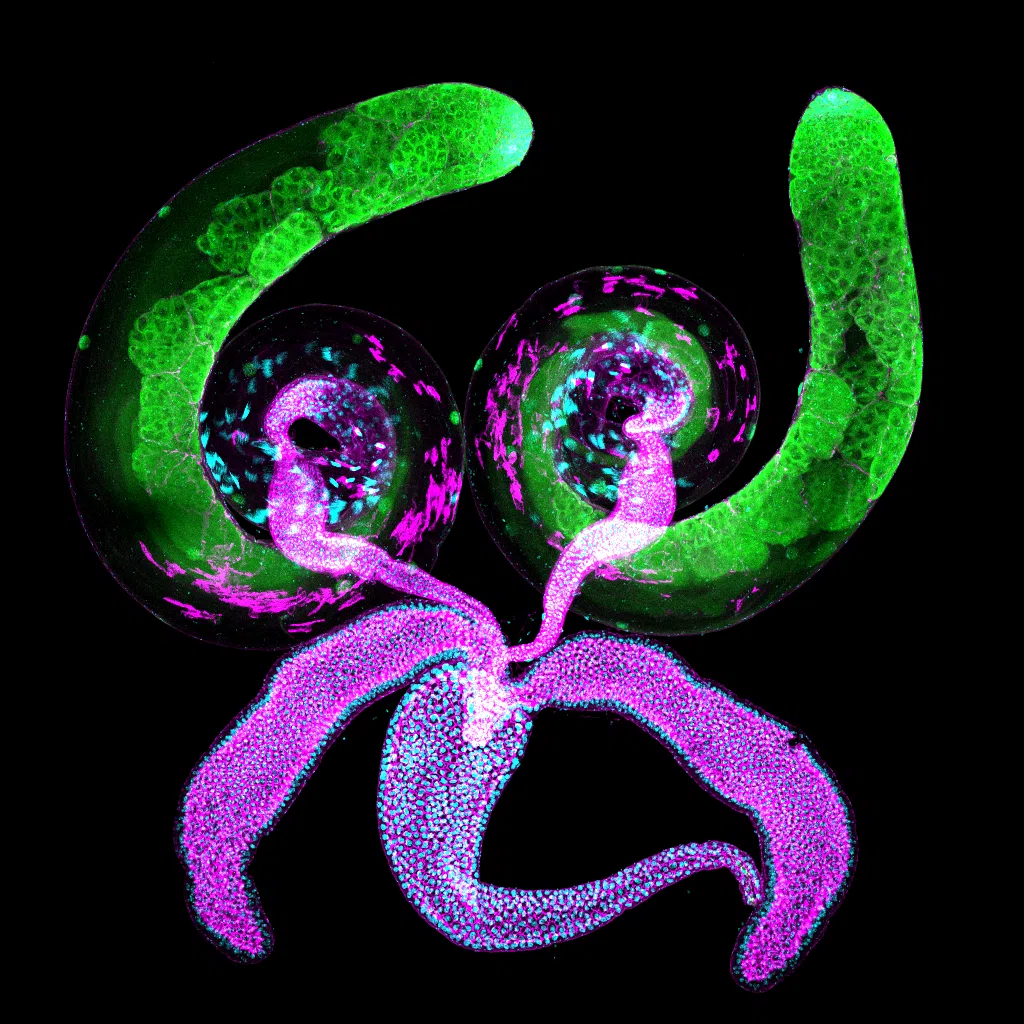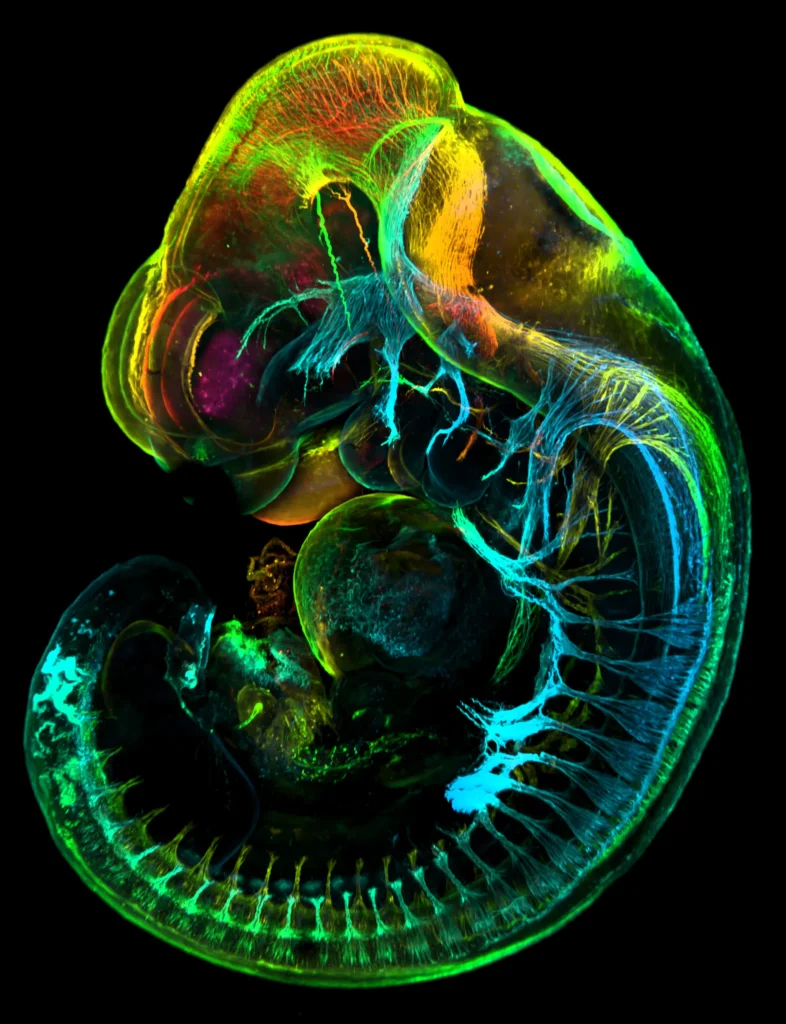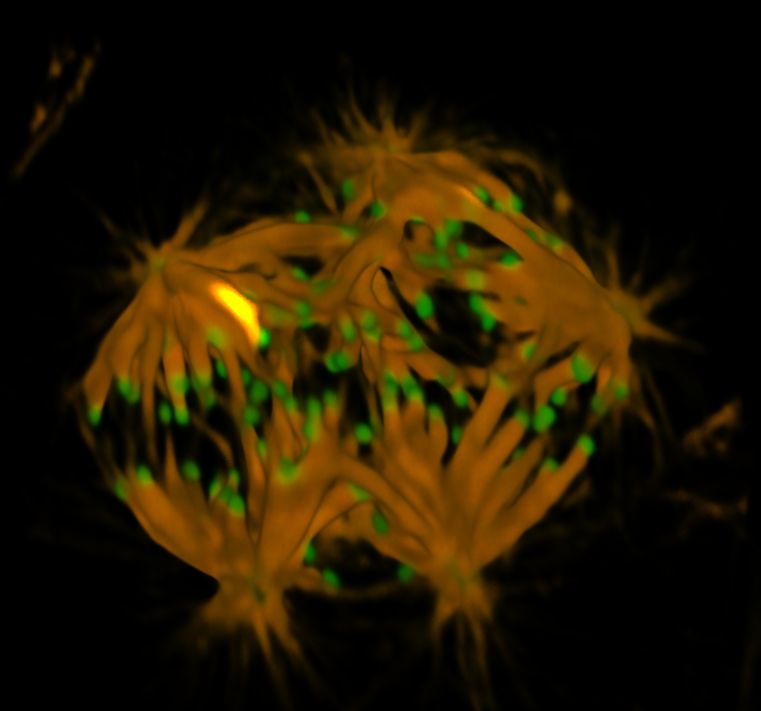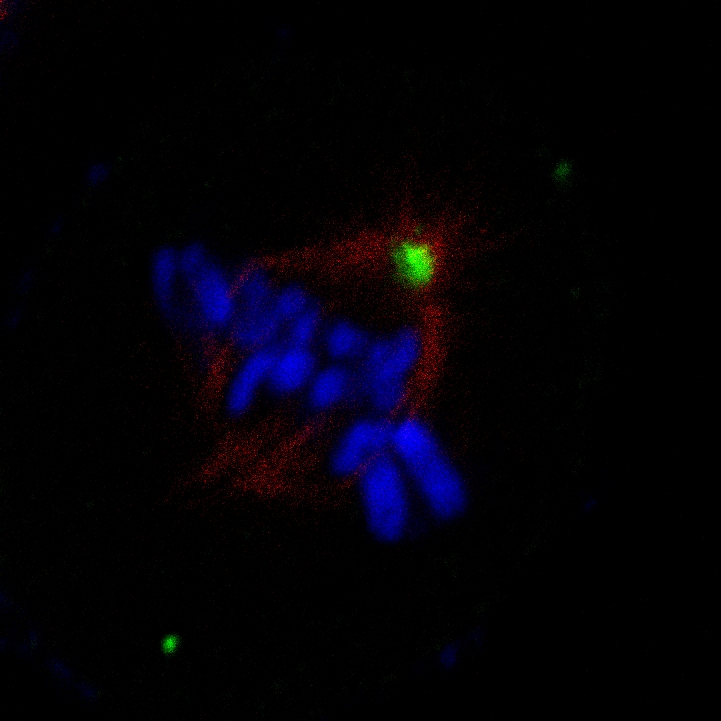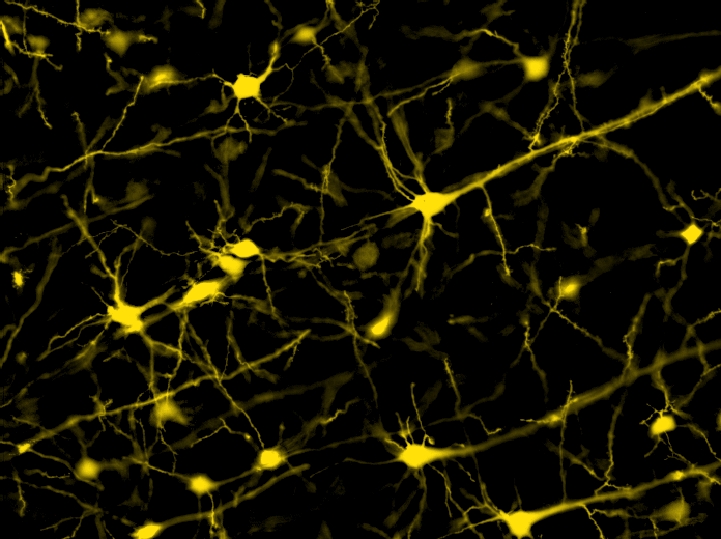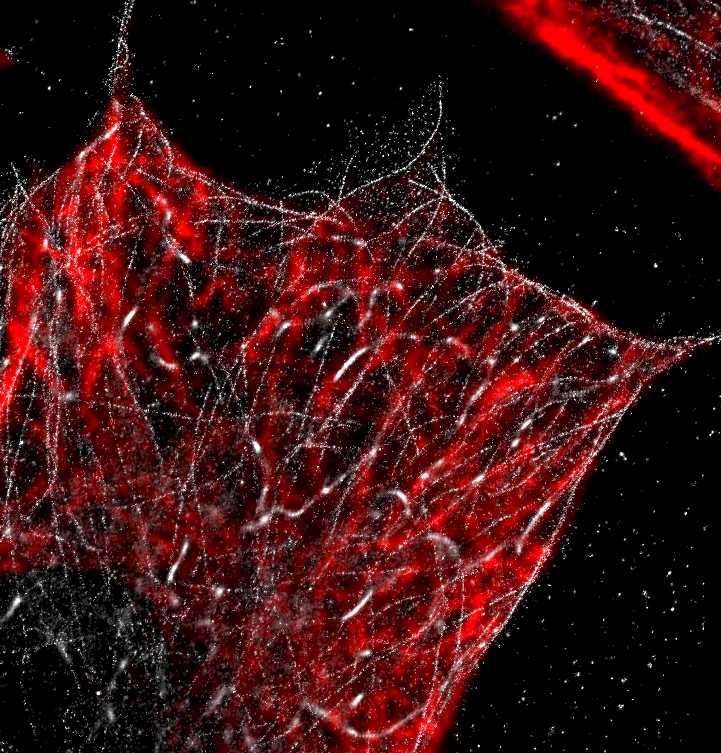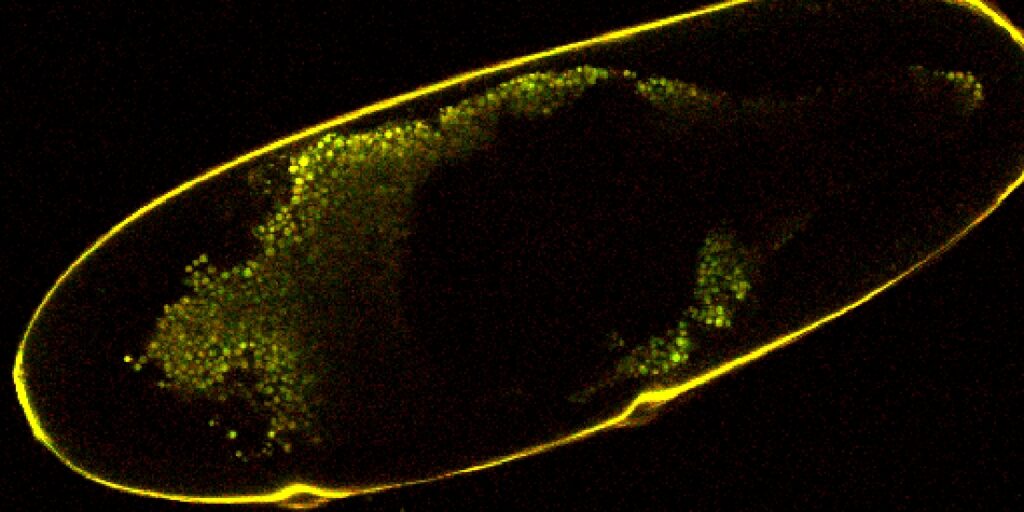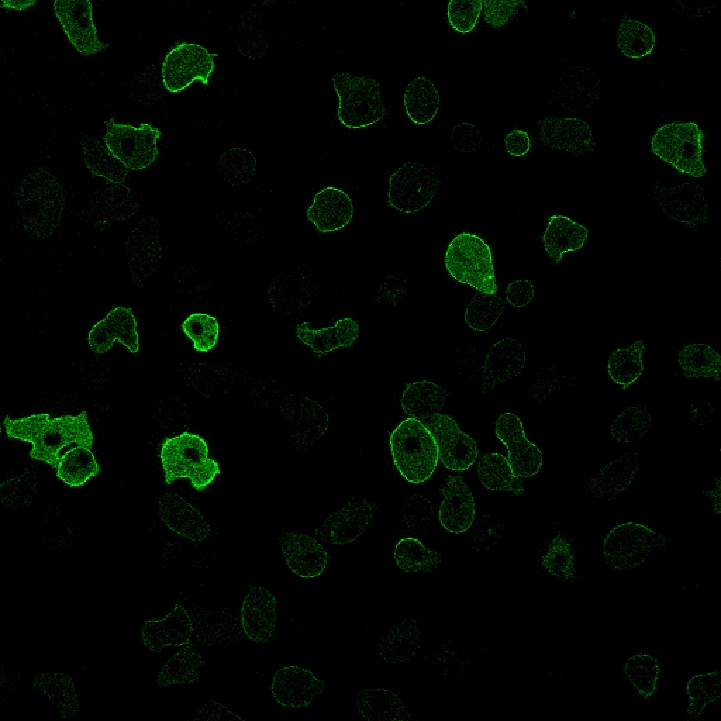| Average | Can select to average all frames, take a rolling average, or take a piecewise average. Averaged all frames of the z stack here. The sides of the 3D view showed that all frames are now the same. |
 |  |
| Best Focus Plane | Sets all slices to be identical to the best focused one. Can select image type, loop to operate on, and channel to look at (intensity or one particular channel). Selected brightfield, z stack, and intensity here. |
 |  |
| EDF | Creates an extended depth of focus image (picks most focused regions from each frame and combines them into a single image used for all stack elements). |
 |  |
| Integrate | Can choose to integrate all frames into one, take a rolling average of a specified number of frames, or integrate frames piecewise. Used piecewise with 2 frames here, which converted the original 7 frames of the z stack to 4 frames containing the average of every 2. |
 |  |
| Max IP | Maximum intensity projection, can choose all frames, rolling, or piecewise and set the number of frames. Chose rolling average of 2 frames (which does not reduce the overall number like piecewise does). Going to another M in the 2D viewer with this function active crashed Elements. |
 |  |
| Max IP Ref | Creates an intensity profile from the frame where the reference input has the maximum intensity. Can choose to create profile over all frames, rolling over a number of frames, or piecewise over a number of frames. Did not work properly, all frames ended up black. |
| Median | Takes the median of specified frames. Can choose all frames, rolling median for a specified number, or piecewise for a specified number. Used all frames here, which resulted in the image losing some quality because less focused planes were included. |
 |  |
| Quantile Image | Reduces a z stack to a single frame based on the specified quantile. 50% is reducing the stack to the median intensity. 20% used here, image intensity was reduced. |
 |  |
| Min IP | Minimum intensity projection. Can choose all frames, rolling, or piecewise. Chose all frames, which strangely made the image brighter. |
 |  |
| Select Frame | Converts z stack or multi point into a single specified frame. Can choose from Previous, Next, First, Last, or Middle. Relative and Absolute are also options, which seem to select a specific frame based on the parameters specified. Chose First here. |
 |  |
| Select Single Frame | Converts z stack or multi point into a single frame based on index specified. |
 |  |
| Select Single Binary | Detect Bright Spots and Detect Centroids used on DAPI channel to look for centroids of nuclei. Single Binary finds binary objects within a specified frame of a z stack or multi point. Chose index 5 here, which looked for centroids in frame 5. |
 |  |
| Shading Image | Performs a shading correction on the specified loop. Need to choose image modality. Used fluorescence here, results are not very useful. |
 |  |
| Stitch Multi Points | Combines multi points into a single image. Can choose options for how images are stitched together. Used Blending and Precise Stitching here. |
 |  |
| Align | Useful for correcting motion blur in a z stack or multi point image. Can choose to align with first frame or each frame to the previous one, specific loop to align, channel to align, and some additional options for movement, noise, or enhancing resolution (which is demanding on the GPU). Aligned the DAPI channel to the first frame and did not select any additional options. Image did not have blurring issues, so alignment did not have much effect. |
 |  |
| Equalize Intensity | Corrects intensity levels based on whole z stack or multiple point. Can choose to correct with respect to the histogram of the first frame or by histogram stretching to enhance dynamic range. Also includes options for how to determine the intensity limits: can choose minimal intensity or zero value for the bottom, and either mean intensity or a specified quantile of intensity for the top. Selected histogram stretching from minimal intensity to mean intensity, which enhanced the dynamic range as shown on the histogram:   |
| |
 |  |
| Convert (Binary to Color) | Using a binary layer, adds an additional color layer where {1} pixels become 1s and {0} pixels become 0s. If viewed with an RGB color layer, this new layer appears as a fourth channel.  
|
 |  |
| Convert Using Table | Should be used with a measurement option that creates a table of values associated with each object. When connected to a binary layer and a table, creates a new layer where each binary object has the value from the table assigned to it. Can switch on the 3D toggle at the top of the window to switch to 3D version. Example with Max Feret Diameter, which assigns the longest objects the lightest color: 
|
 |  |
| |
| Change Bit Depth | Converts image to 8-bit, 16-bit, or floating point. Can also check a box to rescale intensity values. Converted 8-bit to 16-bit here, if intensity is not rescaled you will end up with a black screen because a typical 8-bit value is a very small 16-bit value. Slightly increases dynamic range. Use toggle to switch to 3D version. |
 |  |
| Convert to Ref | Converts image to the same type as a reference image, can also check a box to rescale intensity. Used a float image, which does not require rescaling intensity. |
 |  |
| Merge Channels | Combines different color or binary channels into a single output. Combined the DAPI and FITC components of the image, which resulted in the merged image that has been used (split channels used first for the sake of demonstration).  |
 |  |
| Split Channels | Splits an RGB image into its color components. Each channel can then be independently modified.  |
 |  |
| Channel to Intensity | Converts input into intensity only. Useful for operations (e.g. Mexican Hat) that can only operate on intensity. |
 |  |
| Binaries to Color | Creates a new color layer out of any number of binay inputs. {1} pixels from the first connected layer have a value of 1, {1} pixels from the second connected layer have an intensity of 2, the third layer has an intensity of 3, etc. |
 |  |
| Color to Binaries | Converts a color channel to binary layers. The lowest N intensity values are converted to N binary layers, where N is the value chosen for class count. Operation was used on the red channel with a class count of 6. Note that brighter areas are not covered by any binary layer. |
 |  |
| Color (Render to RGB) | Takes any color channel and converts it to RGB (ex. using the Red channel as input will generate an RGB layer that is just the red component). Can connect additional color channels, which works like Merge Channels but the output is considered RGB. |
| Binary (Render to RGB) | Takes any number of input binary layers and converts them into a color image (ex. the default yellow becomes R = 255, G = 255, B = 0). Something went terribly wrong with the example image. |
 |  |
| Overlay (Render to RGB) | Takes a color and a binary layer and outputs one color layer that includes where the binary is. Can include multiple binary layers and choose opacity of binary mask. Bugged in NIS v6 and did not output a render, example is from v5. |
 |  |
| Graph (Render to RGB) | When connected to a generated chart, creates an RGB layer showing the chart. Can select chart dimensions, but other properties need to be assigned in the chart menu. |
|  |
| Render Frame | Supposed to render centers of images to PNGs or JPGs. Can specify dimensions around image center to render, the maximum allowed pixel size of each image, the image format and quality, and contrast and binary settings. Using the Filter input will include only frames present in the table, and using the binary input will include binary layers. Could only get a list of dimensions, did not end up getting frames. |
| RGB to Intensity | Converts an RGB input to intensity. Works like channel to intensity. |
 |  |
| RGB to HSI | Converts an RGB image into its hue/saturation/intensity representation, a different way to represent images that can be useful for processing. May also be called hue/saturation/value or hue/saturation/brightness. Basically converts RGB to cylindrical coordinates. Green channel represents saturation, which was a maximum in the original image. |
 |  |
| HSI to RGB | Converts HSI images to RGB representation. |
 |  |
| Volume Contrast | Using a specified image wavelength and background level, corrects contrast for 3D images. Image must have X/Y and Z calibrations. Output will be a 16 bit image. Did not do a good job preserving image. |
 |  |